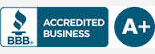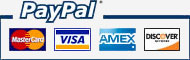You have no items in your shopping cart.
Hot Deals
Live Demo
Login Information
User: guestPassword: 111111
Note: Please remember you must use Internet Explorer to view the demos. If you try to open in Firefox or Chrome, you will get a blank blue screen after log in. For the 720p HD IP cameras, If you want to view them in HD, you must double click the video to view it in full screen, otherwise the demos are standard def.
-
ZP-KC1H04-P
Live Demo of Zmodo 720P HD PoE NVR System.
-
ZH-KA0A02-W
Live demo of ZMODO mini NVR system. Please choose VGA resolution to view the mini NVR live demo.
-
ZH-IXB15-WC
720p IP camera live demo of sales office located in our Champaign office
-
ZH-IXC15-WC
live demo for the 720p ip camera model C.
-
ZH-IXD15-WC
720p ip camera located in warehouse looking down the high volume line
-
ZH-IXD15-WC
720p ip camera live demo of living room. Occasionally, there will be several dogs that will come into the view of the camera.
-
ZH-IXA15-WC
720p indoor ip camera live demo of front lobby.
-
ZMD-KNS4-IASFZ4ZN
NVR System live demo of front desk and office
Note: This is VGA NVR system, please choose VGA resolution to watch the video -
CM-I11123BK
IP camera live demo of office
Works on all the major browsers [IE, Firefox, Chrome] -
DVR-H9124V
Live video stream of 91124V 4CH DVR (same software as all of the 8100 series)
-
CM-I12316GY
It works on all the major browsers [IE, Firefox, Chrome]
-
ZMD-DD-SAN4
Remote Access via 3G Mobile: 162.17.56.113:6050
(Works on iPhone and Android),for more information of smartphone installation guide, please click here.
Notice for Windows Vista and Windows 7 UsersClick Here
If you are running Windows Vista or Windows 7, you will have to right click on Internet Explorer from the start menu and select "Run as administrator"

The first time you access any DVR system, you will need to install remote viewing software. This will usually prompt you, or a bar may appear on the top of the page. If prompted, select run or install. Click on the yellow bar to proceed.

If your browser blocks the software please adjust your security settings as follows: From Internet Explorer click on "Tools" and then "Internet Options", select the "Security" tab, click the "Custom Level" button.
Now change the three following options to "Prompt":
Download unsigned ActiveX controls
Initialize and script ActiveX controls not marked as safe for scripting